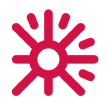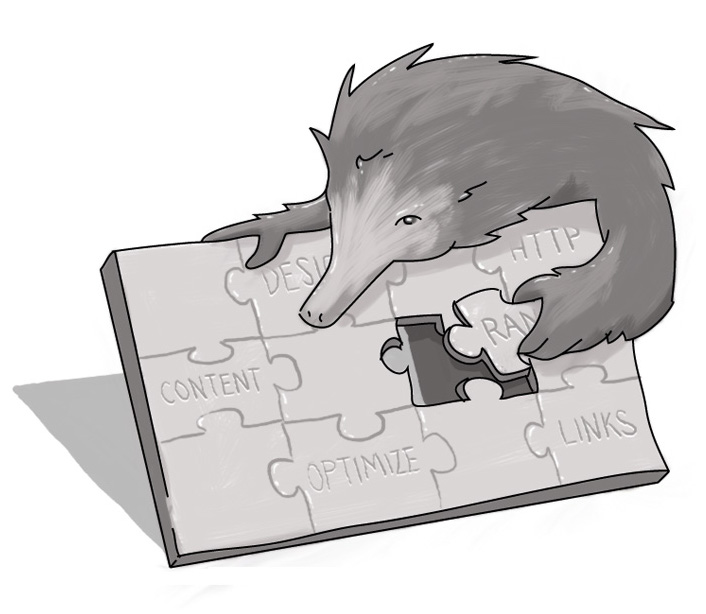Ask Echidna: Accessing the Internet
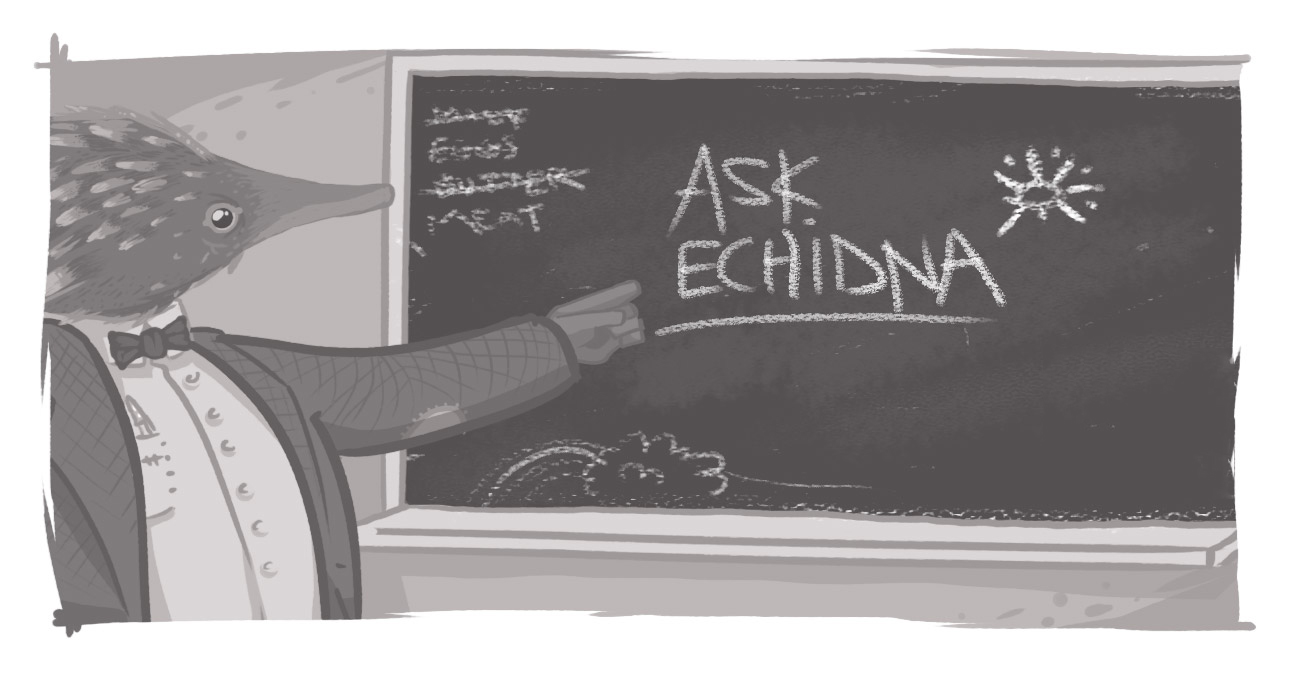
We received an e-mail at [email protected] from Ben A. who asks, “I’m working on my own personal Website and I’d like to make it as accessible as possible. Can you explain how people with disabilities access the Internet?”
Now, while small-scale, personal sites don’t need to meet the Jan. 1, 2014 AODA requirements, it’s always a good idea to make your site as accessible as possible. We’ve previously discussed what you can do through your site design or CMS to improve accessibility (including proper nesting of headers, contrast, alt-text on images – for more please check out our e-book on accessibility). In that same series, we also presented a couple of first-hand discussions about the importance of accessibility.
But we never really got into the “hows.” So let’s rectify that now, shall we?
Visually Impaired Users
Visual impairments can be caused by congenital or degenerative conditions, disease, or trauma. There are various degrees of visual impairment, ranging from partially sighted to totally blind. There are a number of different tools and software options that those with visual impairments use to access the Internet.
Screen Magnifiers
For people with partial or poor sight, enlarging the text on a Web browser may not be enough. There are screen magnifiers which can enlarge a site’s text size. For people including images in their site, you’ll want to take note that text embedded within graphics – or the graphics themselves – can become blurry and pixellated when magnified.
There are two types of magnifiers: physical and software. The physical magnifiers are variations of loupes, whereas software-based tools tend to allow you to focus on a small area and magnify it exponentially. You move from section to section by keyboard or mouse.
Braille Display
By electronically raising and lowering pins, refreshable Braille display units allow users to ‘translate’ the visual content into a form that’s able to be read tactually. Most units are add-ons to existing interfaces (whether keyboard or through a tablet/phone), connected either by USB and wireless.
The challenge that these units pose is that they only offer up a selection of the content at a time, so navigation commands such as, “Click on the link at the bottom of the page” or “View the content in the table to the right” are rendered without context for the user.
Screen Readers
One of the most common accessibility technologies used is the screen reader. It takes your page content (HTML code and text) and enables the user to review the content using selected key strokes. Certain on-site items (headings, links, form fields) are read aloud by the reader. Quality readers can be configured in different ways to suit a user’s needs, preferences, and habits.
There are also text-to-audio converters, which while not specifically a screen reader, can be used by those with reading challenges, cognitive difficulties, dyslexia, or limited vision.
Hearing-Impaired Users
Hearing impairment involves the partial or total inability to hear. It can be caused by a variety of factors, such as age, illness, noise exposure, and trauma. Hearing loss ranges from mild to profound. Terms used to describe hearing impairment include deafness and hearing loss.
Transcripts
Audio content is obviously the biggest challenge for hearing-impaired and deaf Web users. If you’re considering hosting audio blogs, podcasts, or video content, ensure that you’ve got a text-based transcript available so that your hearing-impaired users can have access to the content.
Users with Physical Limitations
There are a variety of physical limitations and conditions that can impact one’s ability to interact with a Website. These range from prenatal to perinatal to post-natal causes, and can range from impediments to fine motor skills to debilitating gross motor restrictions.
Keyboard Variants
Whether due to conditions like Parkinson’s or a stroke, or due to visual impairments, there are many who can’t use a mouse when accessing your site content. So ensuring your content is navigable by using only hot keys like tab, shift-tab, and return is a good start.
Programmable and Chording keyboards are designed to adapt more complicated mouse functionality into keystrokes, allow for differences in key sensitivity, and program multiple actions into a single (or series of) keystroke(s).
As our digital world continues to embrace touch screen functionality (through tablets and smart phones), touch screens are also used in standard desktop practices to assist in accessing the Web. Some touch screens can be placed over a monitor and plugged into a mouse or USB port, enabling the user to touch the screen. The corresponding action is then ‘translated’ into a mouse click of sorts, allowing the user to navigate the site as presented.
Pointing and Typing Aids
Those suffering from spinal cord injuries, including people who are quadriplegic, sometimes access the Internet using tolls designed to assist those with limited hand control. These can range from wands held in the hand or mouth, to blow-and-suck tubes or eyeball-tracking devices to maneuver around a computer screen.
The issue with these tools is that actions requiring finer motor control can be challenging, such as ‘pinching’ and selecting areas of a site for expansion.
Avoiding Certain Flashing Features
While flashing images and icons can be attention-grabbing (if not a little 1998-esque), they can cause significant problems for epileptic users if they fall between the 2 and 55 Hz range.
Conclusion
It can seem daunting, but accessibility is manageable. Following best practices, avoiding common pitfalls and oversights, and considering accessibility issues when developing content are all ways to ensure that your site remains accessible. We’ve created a free guide that covers the fundamentals of accessibility that may help.
Now we’ll open this up to the masses. Whether you’re responsible for a corporate site or working on a private project, how do you keep Web accessibility at the fore of your thinking? Has it changed the way you develop content? Let us know.
And if you have a burning question you’d like answered, feel free to Ask Echidna by sending us an e-mail at [email protected].
How do people with disabilities access the Internet?
What tools do people use to access the Internet?
How do screen readers work?
How do people with physical limitations access the Internet?
SUBSCRIBE TO OUR E-NEWSLETTER
 Subscribe
Subscribe