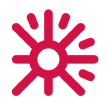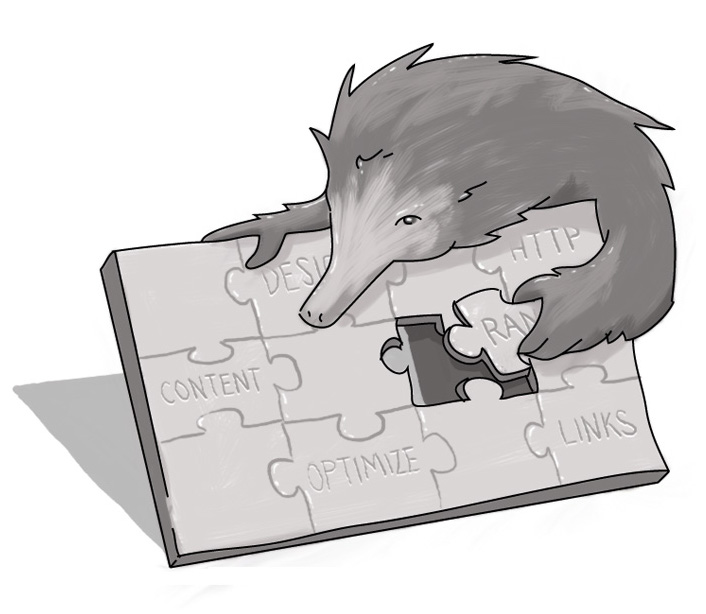Spooktober: Scary Tales of Online Presentations
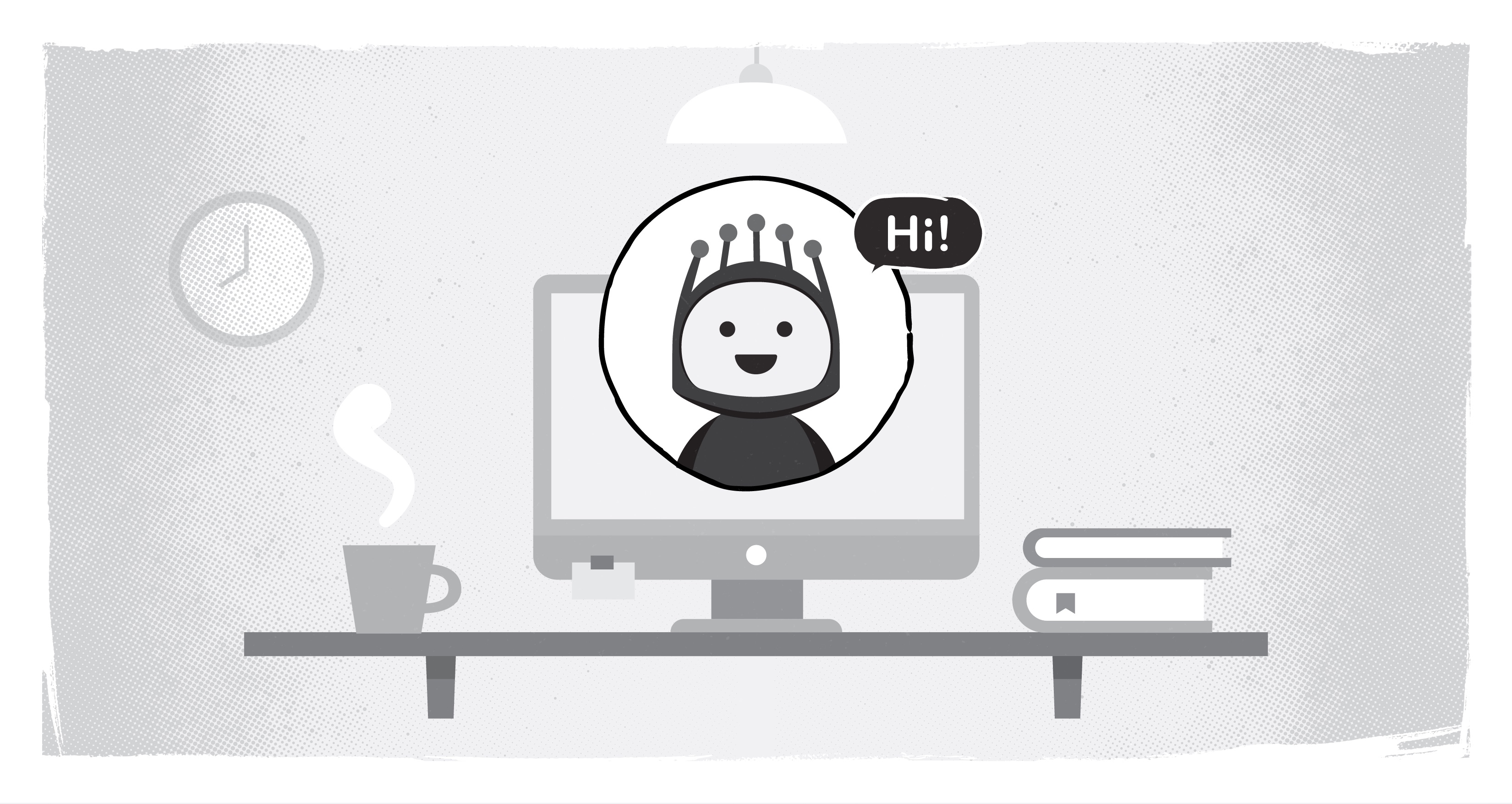
Later this week, I’ll be presenting at the Bay Area Drupal Camp (BADCamp). But instead of waking up and looking out of a hotel window at the sprawling UC-Berkeley campus and San Francisco Bay like past years, this year I’ll be looking at downtown London, Ontario and the canopy of the Forest City as I prepare for my virtual presentation.
It’s just the new normal when it comes to presenting. Whether it’s delivering virtual lectures and speeches, attending pitch meetings, or working with clients, COVID has forced us to focus on new ways of delivering messages.
Over the past few months, I’ve learned on the fly. There have been hits and misses, so I thought I’d share some lessons I’ve learned about how to ensure success in virtual presentations.
Learn the platform in advance and do a test run
Some technical difficulties are unavoidable. Wifi issues, challenges on the viewer’s end -- so the best you can do is to focus on what’s in your control. Often, that means a little pre-work.
The platform is not always your friend and unexpected hiccoughs (like mandatory downloads or updates) can derail a presentation before it gets started. So I encourage you to not only install any meeting software beforehand, but also test it out and make sure it’s ready to go. For example, some apps, like Zoom, MS Teams, and Skype may require giving the apps permissions to record a screen, so it’s better to get those out of the way before you go live.
Horror Story #1
Recently, I had to prepare an online demo for a prospective client. They insisted we use Skype for Business. As I had recently used Skype and Microsoft Teams, I assumed I would have no problems. Skype for Business insisted on a different login and required its own set of permissions.
I had to drop out of the presentation to restart Skype for Business. By the time I got everything working, I had lost most of the time available for the demo.
Plan for Plan B
Demos can be great, but if you’re relying only on the Cloud, you may be setting yourself up for failure. Really, this is no different than when you’re presenting in person. Yes, you may have an online version of your deck prepared, but it’s also smart to have a version saved to your laptop. And we’ve had multiple instances where connectivity has been a challenge, so having a version saved to an external drive can solve a lot of problems.
Not only do you want to have static slides available for you to switch to, if needed, you want to ensure your demo environment is clean. It’s always good to spend some time refreshing it before you present. Keep static slides of the demo content as an extra backup too.
Horror Story #2
Once, while giving a Smart Date talk, some of the functionality that I had previously used several times without issue started throwing errors at me. Afterwards I realized I had mistakenly used that environment to try out a new module, which caused a number of permission-related problems.
Go With What You Know
Whether it’s hardware or software, it’s always best for you to be as comfortable with what you’re using as possible. It’s safer to use your own laptops, your own environment, and your own proven set up. You can expect to step up to the plate, fully anticipating that you’ll hit your presentation out of the park, but one curveball thrown by a wonky piece of hardware can have you stumbling before you get to the batter’s box.
Horror Story #3
I was giving an online webinar in the early days of COVID, so I was still new to working from home. I got up early to practice and prepare and by the time of my presentation I was ready. However, in the middle of the webinar my monitor started giving warnings that it was about to go into sleep mode.
I had never seen this before as, until then, I had only used the monitor for shorter stints. I wasn't able to figure out how to stop it from going into sleep mode so sure enough, mid-presentation, it shut down. It threw the presentation flow into chaos -- the wrong screen ended up being shared and I lost my presenter's notes for the rest of the webinar.
Ensure the Focus is on the Presentation
There are a few things here that can help ensure that your attendees stay focused on what you’re presenting -- not any glitches or distractions that may divert their attention:
- Have a stable, fast internet connection -- preferably wired;
- Minimize the number of other devices that may be competing;
- Close unneeded apps and browser tabs;
- Mute notifications -- the last thing you want is Slack notifications popping up on your shared screen;
- Avoid animations, videos, and sounds;
- Get help for questions -- if you can have a colleague act as a moderator to scan the chat for questions and then relay them to you, it tends to flow better than trying to juggle both the presentation and monitoring a chat;
- Minimize visual clutter in your workspace (whether that’s your living room or office) when you’re going to be on camera and ensure you have good lighting, and a decent camera and microphone;
- Present from a smaller screen or window - If your main display is huge, sharing the whole thing can chew up bandwidth, and any web pages you’re trying to showcase or demo will look tiny. When I present online, I always use a larger, second monitor but share my laptop’s screen.
Guaranteed Presentation Success?
Will this guarantee that everything will go smoothly? Absolutely not. Virtual presentations are like live TV -- something may go wrong at any time. But by taking ownership of what you can control and mitigating the risk factors, you can feel more confident that things will go smoother. One positive side effect of this year’s COVID-mandated remote work is that everyone is more tolerant of presentation being hampered by less than ideal conditions. We’ve all had a meeting where a dog started barking, construction started overhead, or a small child started marching triumphantly into the room. If something goes sideways in your presentation, despite your best efforts to prepare, just take it in stride, know that the audience understands, and stay focused on the story you’re trying to tell.
I encourage you to attend BADCamp 2020 online. I’ll be presenting “A Smarter Approach to Recurring Events in Drupal” on Friday at 9 a.m. PT (noon Eastern), which focuses on the Smart Date module. And on Saturday, another Echidna, Jordan Thompson, will be presenting “Nodes of the Realm: Managing Content Access” at 2 p.m. PT (5 p.m. ET).
Wherever you are, I hope to see you there! And if you have any experiences -- both good or bad -- with virtual presentations, I’d love to hear them.
SUBSCRIBE TO OUR E-NEWSLETTER
 Subscribe
Subscribe