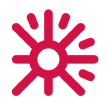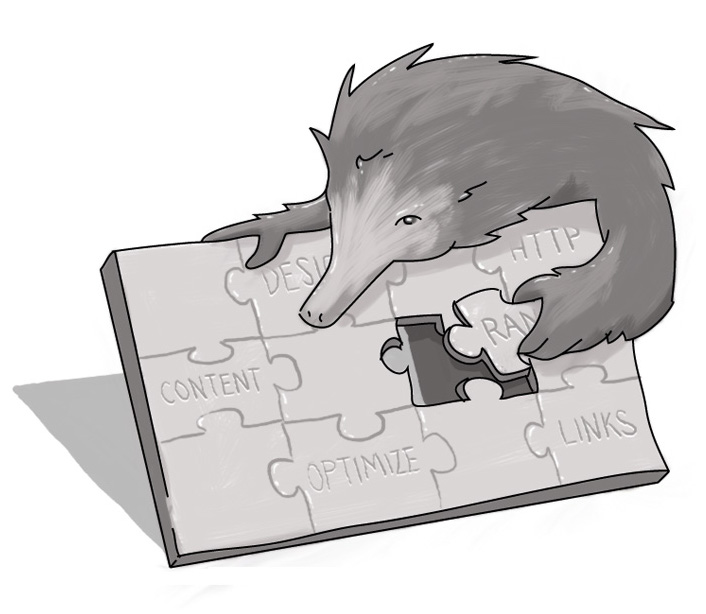AODA and You: Staying Compliant
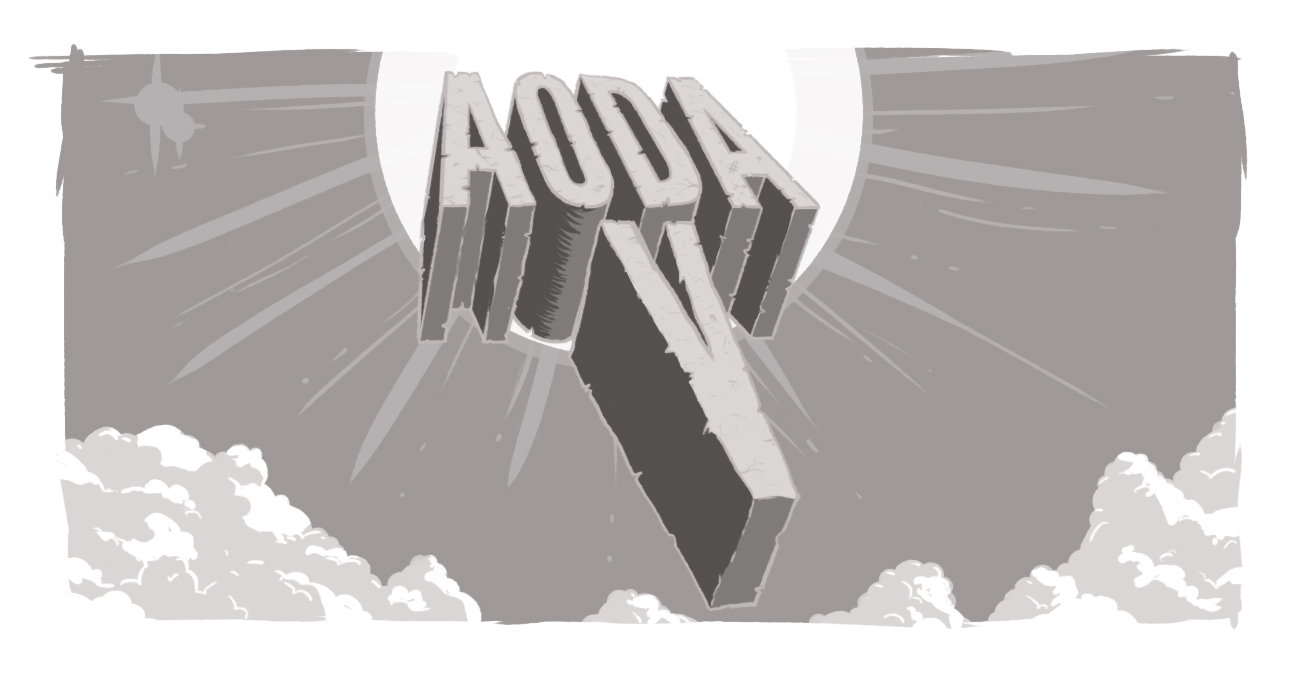
So… now what?
Earlier this year, we did a four-part series (see links at the bottom of this article) on how to ensure your Website meets the standards set by the Accessibility for Ontarians with Disabilities Act – commonly known as AODA. But even if you had the best intentions and launched your site to be fully compliant with the WCAG 2.0 standards it doesn’t take much for your site to fall out of compliance.
Falling into non-compliance isn’t done by malicious intent, nor is it incompetence… sometimes it’s just oversight and the rush of day-to-day business that can lead to honest mistakes.
So what are some errors people make when updating their Websites that can impair your site’s accessibility rating? Here are some of the common ones:
Uploading images without a text option
Accessibility doesn’t mean that you have to have a site bereft of images. And it’s more than just ensuring that the image has Alt Text. Graphics can have an incredible influence on the ability for all readers – including those with reading, learning, or cognitive disabilities, and attention deficit disorders.
It’s important to keep in mind the intent of your image within in the framework of your site and make sure that your alt text reflects that as well. Sometimes it’s not enough to say, “An image of X” but rather it’s important to say, “This is an image of X, which shows the relationship between Y and Z.” If you’re using an image to supplement your text, then a more simple alt text may be fine; if you’re using it to replace text, then you’ll need to be more expansive.
Don’t forget – sometimes nothing is better than something. For decorative images, an empty alt attribute (alt=””) will prompt screen readers to simply skip that image (and avoid the occasional scenario when a screen reader will try to read the name of the file – which can be awkward and confusing.)
For video and other multimedia, providing a text transcript and captions can enhance all of your visitors’ comprehension ability.
And sometimes when the image is text-based, it can still cause problems. Graphics bearing text can become pixilated when enlarged, making it more difficult to read than had a real-text alternative been used initially. Don’t forget contrast when using text – different shades of a colour may be visually appealing, but for those with visual impediments, they can be visually daunting.
Improper nesting of heading elements
Simply put, accessible design means providing ways for all users to quickly and easily find and understand content classifications and determine where they are on a site. To facilitate that, heading elements that follow the last H1 element must be properly nested.
You also want to ensure that those headings and labels are descriptive enough so as to still have meaning when taken out of context. You can use header elements to help define your site’s structure – and that means ensuring that all similar subheadings must contain unique (and valuable) content.
And, in even more plain terms, don’t start throwing H1s and H2s willy-nilly all over the place, just because you like the way they “look.” Use your heading elements to define the natural progression of a site, specific pages, and information.
Copying and pasting from other sites (or Word)
In many cases, a company’s Web presence is managed by people in the communications or marketing departments. Often, the content you see on the site has to pass through a serpentine approval systems, filled with checks, balances, and revisions.
Now, programs like Word have some pretty cool features that can make the humble document stand out. They can be manipulated to present content in a way that shows what it will “look like” on the site.
And there’s often the temptation to cut-and-paste content from a Word doc into your site’s content management system.
Unfortunately, doing so can cause your Web content to inherit style conventions that can have a detrimental impact on your site’s HTML structure. Titles that should be identified with an h-tag are merely bolded, font sizes are inconsistent, and visual elements are inserted that aren’t cohesive to your accessibility efforts.
The fact is, however, that many people are accustomed to using Word. It’s a convenient way to structure content, get approvals, and make sure errors are caught. Taking the time to cut and paste Word content into Notepad to strip away any preformatting will help. And being diligent with inputting content into your CMS to ensure that there is no lingering formatting will also ensure your site’s compliance efforts are maintained.
Using links that are instantly out of context
Some visually impaired users will browse a page link-by-link, tabbing along the way. All too often, we fall into the trap of linking the terms “click here” or “more info.” While this may work intuitively to someone who can experience all of the content on a site, these terms can be restrictive when taken out of context.
When embedding a link into your text, the easiest rule of thumb to follow is to ensure that the text that’s linked is actually referencing the content to which it’s linking. “Here” or “more” on their own don’t mean anything, but linking “an analysis of market trends,” or “a schedule of upcoming events” will be much more descriptive and provide your readers with better context as to the nature of the link.
Accessibility for all
In the end, accessibility isn’t just about focusing on making your content more available to those with visual or aural impairments – it’s about putting in practices that ensure that your content is available to as wide as audience as possible.
Slow Internet connections, small screens, people for whom the language of your site is not their native language, people with cognitive or learning disabilities… the list of audiences that accessible design benefits goes on and on.
With a little knowledge, a little attention to detail, and a focus on the end user, keeping your site accessible can become part of your Web culture for the betterment of all.
Previous AODA Articles
- AODA and You: First-Hand Answers To Who And Why? (March 20, 2013)
- AODA and You: What Is Accessibility (March 22, 2013)
- AODA and You: What's In It For Me? (March 27, 2013)
- AODA and You: What To Do Now (April 15, 2013)
How do I keep my website WCAG 2.0 compliant?
How do I maintain AODA compliance?
What does accessible mean?
SUBSCRIBE TO OUR E-NEWSLETTER
 Subscribe
Subscribe